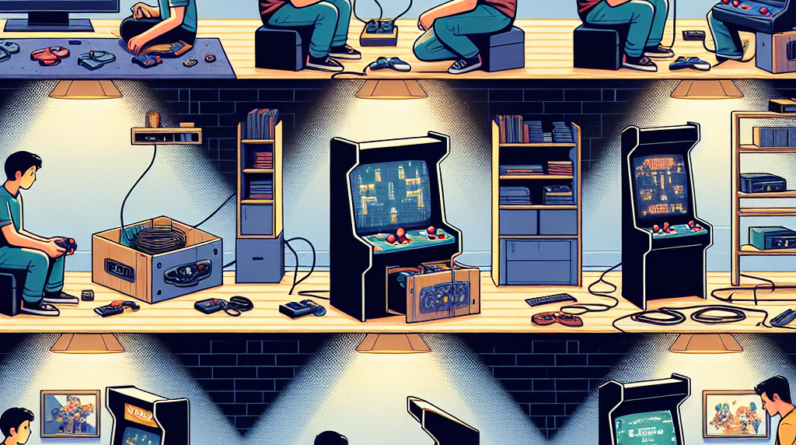So, you’ve just gotten your hands on a brand new gaming console and you’re eager to jump into the world of online multiplayer gaming, but you’re not quite sure where to start. Don’t worry, we’ve got you covered! In this article, we’ll walk you through the step-by-step process of setting up your gaming console for online multiplayer gaming, ensuring that you’re ready to connect with players from all around the globe and embark on epic gaming adventures together. By the end of this guide, you’ll be equipped with all the knowledge you need to seamlessly navigate the online gaming world and have a blast with your friends and fellow gamers. So let’s get started, shall we?
Connecting Your Gaming Console to the Internet
Choosing the Right Internet Connection
When it comes to connecting your gaming console to the internet, you have two main options to choose from: a wired connection or a wireless connection. Both options have their advantages and disadvantages, so it’s important to consider your specific needs and circumstances before making a decision.
Wired Connection vs. Wireless Connection
A wired connection, as the name suggests, involves connecting your gaming console directly to your router or modem using an Ethernet cable. This type of connection offers a stable and reliable connection, which is ideal for online gaming where a strong and consistent internet connection is crucial. However, it may require you to have your gaming console near your router or use long cables if you have a larger space.
On the other hand, a wireless connection allows you to connect your gaming console to the internet using Wi-Fi. This option offers the convenience of being able to connect your console from any location within range of your Wi-Fi network. However, wireless connections can be more susceptible to interference and may result in slower speeds or less reliable connections compared to wired connections.
Connecting Wired Connection
To connect your gaming console using a wired connection, you’ll need an Ethernet cable and access to your router or modem. Start by locating the Ethernet port on the back of your console and the corresponding port on your router or modem. Plug one end of the Ethernet cable into the Ethernet port on your console and the other end into the Ethernet port on your router or modem.
Once the cable is securely connected, your console should automatically detect the wired connection. However, if it doesn’t, you may need to adjust the network settings on your console to ensure it is configured to use a wired connection.
Connecting Wireless Connection
If you prefer a wireless connection for your gaming console, you’ll need to connect your console to your Wi-Fi network. Start by accessing the network settings on your console. From there, you should be able to see a list of available Wi-Fi networks. Select your network from the list and enter your Wi-Fi password when prompted.
After entering the correct credentials, your console will attempt to connect to the Wi-Fi network. Once connected, you should have internet access on your console. It’s important to note that the quality and reliability of your wireless connection may be affected by factors such as distance from the router, obstacles in the environment, and potential interference from other devices. Consider positioning your console close to the router or using Wi-Fi range extenders if you experience connectivity issues.
Creating an Account for Online Multiplayer
Creating a PlayStation Network (PSN) Account
If you own a PlayStation console, you’ll need to create a PlayStation Network (PSN) account to access online multiplayer features. Start by accessing the PlayStation Network on your console or through the PlayStation website. From there, select the option to create a new account and follow the prompts to enter your personal information, including your email address, password, and date of birth.
Once your account is created, you’ll need to verify your email address to activate your account. After verification, you can log in to your PSN account on your console and start enjoying online multiplayer gaming.
Creating an Xbox Live Account
For Xbox console owners, creating an Xbox Live account is necessary to access online multiplayer gaming. You can create an account directly on your console or through the Xbox website. Select the option to create a new account and follow the prompts to create your profile, including your gamertag, email address, and password.
After setting up your account, you’ll need to verify your email address to activate your Xbox Live account. Once verified, you can sign in to your Xbox Live account on your console and join the online gaming community.
Creating a Nintendo Account
Nintendo console users will need to create a Nintendo Account to access online multiplayer features. You can create an account through the Nintendo website or directly on your console. Provide the required information, such as your email address, nickname, and password, to create your account.
After creating your Nintendo Account, you’ll receive an email with a verification link. Click on the link to verify your email address and activate your account. Once activated, you can log in to your Nintendo Account on your console and enjoy online multiplayer gaming with other Nintendo players.

Updating Your Gaming Console
Checking for System Updates
To ensure your gaming console is up to date and functioning optimally, it’s important to regularly check for system updates. System updates often include important bug fixes, performance improvements, and security patches.
Most consoles have a built-in system update feature that can be accessed through the settings menu. Navigate to the system settings on your console and look for an option related to system updates. Once you find it, select the option to check for updates.
Downloading and Installing Updates
If a system update is available for your console, follow the prompts to download and install the update. The duration of the update process may vary depending on the size of the update and the speed of your internet connection.
It’s advisable to keep your console connected to the internet while the update is being downloaded and installed. Interrupting the process or turning off your console prematurely may result in incomplete updates or other issues.
Methods for Updating Different Consoles
Each gaming console has its own method for updating the system software. On PlayStation consoles, you can access system updates through the settings menu or enable automatic updates to ensure your console stays up to date without manual intervention.
For Xbox consoles, you can check for updates by navigating to the system settings and selecting the option for system updates. Similar to PlayStation, you can enable automatic updates to streamline the process.
Nintendo consoles, on the other hand, have a system update option under the settings menu. You can check for updates and follow the prompts to download and install them.
Adjusting Console Settings
Network Settings
Adjusting the network settings on your gaming console is important for optimizing your online gaming experience. Within the console settings menu, you’ll find options to customize your network preferences.
For example, you can manually set up the network connection and adjust settings like DNS and IP address. It’s recommended to use automatic settings unless you have specific network requirements or troubleshooting needs.
Privacy Settings
Privacy settings are essential for protecting your personal information and controlling who can interact with you online. Within the console settings, you can access privacy options such as who can message you, who can see your online status, and who can join your party.
Take the time to review and adjust these settings according to your preferences and comfort level with online interactions. By customizing your privacy settings, you can create a safer and more enjoyable online gaming experience.
Audio and Display Settings
Tailoring the audio and display settings on your gaming console allows you to optimize your gaming experience. In the settings menu, you’ll have options to adjust audio output, screen resolution, aspect ratio, and other visual settings.
Experimenting with different settings can help you find the configuration that suits your preferences and the capabilities of your gaming setup. For example, you may want to enable surround sound for a more immersive audio experience or adjust the screen brightness and color settings for optimal visual performance.

Understanding NAT Type
What is NAT Type?
NAT (Network Address Translation) is a technology used in routers to allow multiple devices to share a single internet connection. NAT type refers to the level of access and communication your gaming console has with other players and servers on the internet.
There are generally three types of NAT: NAT Type 1 (Open), NAT Type 2 (Moderate), and NAT Type 3 (Strict). NAT Type 1 offers the most open and unrestricted connection, allowing for seamless online gaming. NAT Type 2 provides a moderate level of connectivity and is generally acceptable for most gaming experiences. NAT Type 3, however, is the strictest and may pose limitations and connectivity issues for online gaming.
Determining Your NAT Type
To determine your NAT type, you can access the network settings on your gaming console. Within the settings menu, you’ll usually find an option to check your network connectivity or NAT type.
After performing the test, your console will display the NAT type. It’s important to note that NAT type can also be influenced by your router’s settings, so you may need to access your router configuration settings to make necessary adjustments.
How to Open NAT on Your Gaming Console
If your NAT type is not ideal for online gaming, you may need to open specific ports on your router or enable UPnP (Universal Plug and Play) to improve connectivity. Opening ports allows direct communication between your gaming console and other players or game servers, resulting in a more stable and reliable connection.
To open ports, you’ll need to access your router’s configuration settings. Consult the documentation or manufacturer’s website for your specific router model to learn how to access and modify these settings. It’s recommended to refer to your console’s support documentation for the specific ports that need to be opened.
Enabling UPnP can also help in achieving an open NAT type without manually opening ports. UPnP allows devices on your network to automatically configure port forwarding, which can simplify the process for less technically inclined users.
Setting Up Parental Controls
Enabling Parental Controls
Parental controls are an important feature for ensuring a safe and appropriate gaming experience, especially for younger players. Most gaming consoles offer parental control options that allow you to customize the content and features accessible to specific user accounts.
To activate parental controls, navigate to the settings menu on your gaming console and look for the parental control options. From there, you can set up a passcode or PIN to prevent unauthorized changes to the settings and configure age restrictions and content filters.
Setting Age Restrictions and Content Filters
Within the parental control settings, you can set age restrictions to limit access to games and content based on their rating. For example, you can prevent younger players from accessing games with mature or explicit content.
Content filters are another useful tool for controlling the types of content that can be accessed. You can specify keywords or categories to be filtered, ensuring that inappropriate or potentially harmful content is blocked.
By properly configuring parental controls, you can create a safe and age-appropriate gaming environment for young players and have peace of mind knowing that they are protected from content that may be unsuitable for their age.

Joining an Online Multiplayer Game
Finding Online Multiplayer Games
Once your gaming console is connected to the internet and you have an account, you can start to join online multiplayer games. Most gaming consoles have an online store or marketplace where you can browse and purchase games specifically designed for online multiplayer.
You can also participate in online multiplayer games through games that you already own or access online gaming platforms provided by the console manufacturers themselves. These platforms usually have matchmaking features that allow you to join games with other players who are online and looking for a match.
Adding Friends and Creating Parties
Adding friends on your gaming console allows you to connect and play games together. You can typically add friends by searching for their username or gamertag and sending a friend request. Once the request is accepted, you can invite your friends to join your games or create parties where you can communicate and coordinate gameplay.
Creating parties is especially useful when you want to play with a group of friends or team up for cooperative gameplay. Parties often provide voice chat capabilities, allowing you to communicate in real-time while playing together.
Entering Multiplayer Lobbies
When you’re ready to join an online multiplayer game, you’ll usually have the option to enter a multiplayer lobby. A lobby is a virtual space where players gather before a match or game session. In the lobby, you can chat with other players, select game settings, and prepare for the upcoming gameplay.
Take the time to familiarize yourself with the lobby interface and any options available to you. Some games may have additional customization features or modes you can explore within the lobby. Once the game starts, you’ll be connected with other players in the match and can begin playing online multiplayer games.
Dealing with Connection Issues
Troubleshooting Internet Connection Problems
Even with a stable internet connection, you may still encounter connection issues while gaming online. If you experience lag, frequent disconnections, or other problems, there are several troubleshooting steps you can take to diagnose and resolve the issue.
First, ensure that your internet connection is stable and not being heavily used by other devices or applications. Close any unnecessary programs or downloads that may be consuming significant bandwidth.
Next, check for any firmware or driver updates for your router or modem. Outdated firmware or drivers can cause compatibility issues that affect your gaming experience. Refer to the manufacturer’s website or support documentation for instructions on how to update these components.
If the problem persists, consider contacting your internet service provider (ISP) for assistance. They can help identify and resolve any network-related issues that may be affecting your online gaming performance.
Improving Online Gaming Performance
To further optimize your online gaming performance, there are a few additional steps you can take. Consider connecting your console directly to your router using a wired connection, if possible, to reduce latency and improve overall stability. This can be particularly beneficial if you’re experiencing connectivity issues or slow response times.
If a wired connection is not feasible, try repositioning your console or router to minimize potential interference from other electronic devices or physical barriers such as walls and furniture. Additionally, consider closing any unnecessary background applications on your console that may be consuming system resources.
Regularly monitoring and clearing your console’s cache can also contribute to improved performance. Over time, temporary files and data can accumulate, potentially slowing down your console. Some consoles provide an option to clear the cache within the system settings menu or through specific maintenance tools.

Enhancing Your Gaming Experience
Using Voice Chat and Headsets
Voice chat adds a social and interactive element to online gaming. Most gaming consoles support voice chat functionality, allowing you to communicate with other players while playing multiplayer games.
To use voice chat, you’ll need a compatible headset or gaming headset that can be connected to your console. Wireless headsets often require additional setup and pairing steps, while wired headsets can be connected directly to the console controller or audio output ports.
Once your headset is properly connected, you can enable voice chat within the game or console settings. Take the time to adjust the microphone and volume settings to ensure clear and balanced audio communication with other players.
Customizing Controller Settings
Each gaming console offers various customization options for controller settings. These settings allow you to adjust sensitivity, button mapping, vibration intensity, and other features according to your personal preferences and gaming style.
Explore the controller settings within your console’s settings menu to discover the available customization options. Experiment with different configurations to find what feels most comfortable and intuitive for you.
Additionally, some consoles offer compatibility with specialized gaming controllers or accessories that may enhance your gameplay experience. These devices often provide additional buttons, paddles, or improved ergonomics to cater to specific gameplay genres or individual preferences.
Exploring Additional Online Features
Gaming consoles offer more than just online multiplayer gaming. They often provide additional online features and services that can enhance your overall gaming experience. These features may include virtual marketplaces for purchasing and downloading games, streaming services for watching movies and TV shows, and online communities where you can connect with fellow gamers.
Take the time to explore these additional online features and services offered by your gaming console. You may discover new games, entertainment options, or engaging communities that align with your interests and preferences.
Staying Safe and Secure
Avoiding Online Scams and Frauds
As with any online activity, it’s important to stay vigilant and protect yourself from scams and fraudulent activities while gaming online. Beware of phishing attempts, where malicious individuals may try to trick you into revealing personal or financial information. Never share your account credentials or payment details with anyone you do not trust.
Avoid downloading and installing unauthorized software or mods designed to modify or enhance your gaming experience. These can potentially compromise the security of your console or introduce malware.
It’s recommended to enable two-factor authentication (2FA) on your gaming console account if available. 2FA adds an extra layer of security by requiring a second verification step, such as a text message code, when signing in to your account.
Reporting and Blocking Unwanted Players
Unfortunately, online gaming communities may sometimes include individuals who exhibit inappropriate behavior or engage in harassment. If you encounter unwanted players or receive offensive messages, most gaming consoles provide options to report or block these individuals.
Take advantage of these reporting and blocking features to protect yourself and create a safer gaming environment. By reporting inappropriate behavior, you contribute to fostering a more inclusive and respectful community for all players.
In conclusion, setting up your gaming console for online multiplayer gaming involves connecting to the internet, creating an account, updating the console software, adjusting settings, and understanding important concepts such as NAT type. By following the steps outlined in this comprehensive guide, you’ll be well on your way to enjoying the exciting world of online multiplayer gaming while staying safe, secure, and connected.